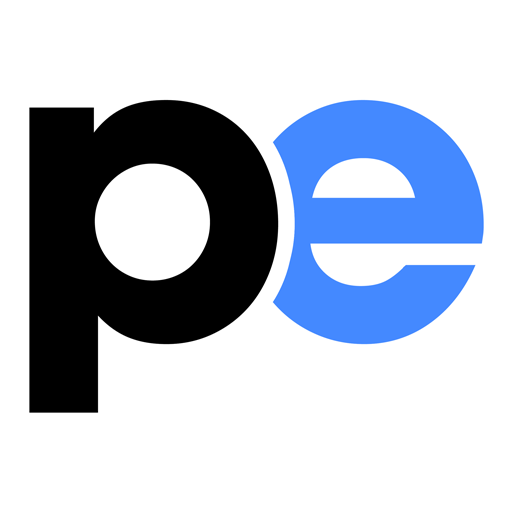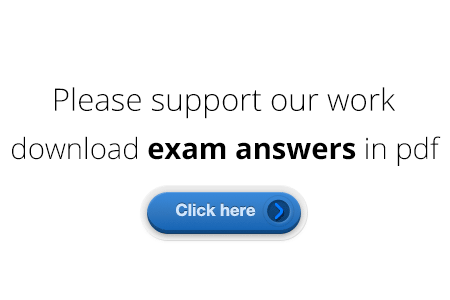Welcome to the Google Web Designer Fundamentals Exam
1.) Google Web Designer’s Code view lets you create __________ files, and uses syntax highlighting and code autocompletion that makes your code easier to write with fewer errors.
- A) CSS
- B) JavaScript
- C) XML
- D) CSS and JavaScript
- E) All of the above – Google Web Designer’s Code view lets you create CSS, JavaScript, and XML files, and uses syntax highlighting and code autocompletion that makes your code easier to write with fewer errors.
2.) Google Web Designer requires an internet connection.
- A) True – Google Web Designer can run offline, but internet access is required for initial use after download, for updates, and for help access. Internet access is also required to save your documents to Google Drive, or to publish an ad directly to DoubleClick Studio.
- B) False
3.) Google Web Designer has _______________ timeline modes.
- A) Quick mode, Normal mode
- B) Normal mode, Advanced mode
- C) Quick mode, Normal mode, Advanced mode
- D) None of the Above – Google Web Designer has two modes: Quick mode and Advanced mode. The timeline allows you to create animations using keyframes. In Quick mode, the animation is created scene by scene; in Advanced mode you can animate each element separately.
4.) File name conflicts are automatically resolved by the asset library manager.
- A) True
- B) False
5.) Google Web Designer uses open source components and licenses.
- A) False
- B) True – Google Web Designer uses a myriad of Open Source Components and Licenses.
6.) Graphics created with the pen and shape tools can be easily animated using timeline animation.
- A) True
- B) False – Images inside canvas elements, such as the graphics created with the pen and shape tools, can’t be changed using timeline animation. The enclosing canvas tag can be animated (to move the entire tag), but the color or shape of the image in the canvas tag can’t be animated.
7.) Changing transitions between scenes is equal to changing transitions between keyframes.
- A) True – In Quick mode, you build your animation scene by scene: you add a new view of the entire page, change the elements you want to animate, and, optionally, modify your transition times and easings. For more complex animation, Advanced mode lets you individually animate each of the the elements, optionally modifying transition times and easings as well. Advanced mode also shows layers, which let you change where each element is in the stack of elements.
- B) False
8.) Keyframes are ___________ added at the playhead position when element properties are changed.
- A) Manually
- B) Automatically – Once an initial keyframe has been defined, keyframes are automatically added at the playhead position when element properties are changed.
9.) To delete a keyframe, hit the delete key.
- A) True
- B) False – To delete a keyframe, Right-click (Windows) or Control+click (Macintosh) a keyframe and select “Remove keyframe” from the pop-up menu.
9.) Looping your preview playback is different from looping a layer.
- A) True – Note that looping your preview playback is different from looping a layer. Looping a layer changes the animation, making the loop play in published document. Looping the animation preview just shows how the current animation looks, but does not affect the final published document.
- B) False
10.) Interstitial ads appear over the website or app they’re displayed on.
- A) True – Interstitial ads appear over their host application. The direct call to action and larger size combine to make interstitials a particularly effective form of mobile advertisement.
- B) False
11.) When building for mobile, it’s important to build for both landscape and portrait orientations.
- A) True – Google Web Designer makes it easy to build an ad with both orientations for the best user experience.
- B) False
12.) When adding video, you can drag and drop the video file from the Asset Library panel.
- A) True – After you’ve uploaded a video to the Asset Library panel, you can easily drag and drop the video onto the stage. Google Web Designer will automatially create a “video” component for you
- B) False
13.) To help minimize file size, you can select “minify” when publishing your creative.
- A) True – When “minify” is selected in the publish dialogue, the creative and all its files will automatically be compressed. If you also select “create Zip”, the files will be saved in a zipped file for fast delivery by the ad server (e.g. DoubleClick Campaign Manager).
- B) False
14.) Autoplay video is supported for all mobile browsers.
- A) True
- B) False
15.) In an expanding creative, in order to change the dimensions of the expanded state, simply update the width and height properties in the properties panel.
- A) True
- B) False – Changing the width or height of the expanded page within the properties panel will adjust the dimensions of your expanded area.
16.) Each time you expand or collapse, the timeline along with any events are triggered automatically for that page.
- A) True
- B) False
17.) IDs have to be uniquely named so _1 is added to the end of already existing components, elements, and page names when cloned.
- A) True – IDs must be uniquely named in order to refer directly to a particular instance of the element.
- B) False
18.) The proper flow for configuring an event to go to another page is:
- A) Target > Event > Action > Receiver > Configuration
- B) Action > Target > Event > Receiver > Configuration
- C) Target > Action > Receiver > Event > Configuration
19.) What does the Page Ready to Present event signify?
- A) The page is waiting for the user to initiate playback.
- B) The page content has loaded and is ready to begin timeline playback.
- C) The page is waiting for the user to interact.
- D) None of the above
20.) Where would you add your own javascript code in the events dialog flow to trigger when the user rotates to landscape orientation?
- A) Target: Go to page > Action: Page Deck – Set Javascript
- B) Event: Go to page > Action: Custom – Set Javascript
- C) Event: Page – Rotate to Landscape > Action: Custom – Add custom action
- D) Target: Page – Rotate to Landscape > Event: Custom – Add custom action
21.) To properly collapse an expanding creative make sure of the following?
- A) Add a Collapse Creative event
- B) Ensure the page destination properties has ‘expanded’ checked
- C) Add a Collapse Creative event and ensure the page designation has ‘expanded’ unchecked
- D) Ensure the page designation properties has ‘expanded’ unchecked
Disclaimer: Google trademarks are the property of Google Inc. This website is not officially affiliated or endorsed by Google Inc. in any way.